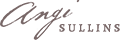Listen to the trailer
of Doorways and Dreamfields: A True Fairy Tale
Listen to the first chapter
read by the author.
What people are saying
"You will believe you can fly!" (Amazon review)
"From the first page, I was immediately inspired to unleash my creativity." (Amazon review)
"...delicious to read. I did not put this book down." (Amazon review)
"Prepare to be inspired and uplifted!" (Amazon review)
"It had me laughing, crying, and laughing some more as it touched me to the core of my being!" (Amazon review)
"Her life story serves as a great example of going from defeat to rising from the ashes to become a beacon of light." (Amazon review)
"Read this book and sip from the well of inspiration, for Angi is the guardian of that sacred stream. Like the best stories, Doorways and Dreamfields not only points out your direction, it reveals the fine art of soulcrafting; the practice and cultivation of a most extraordinary wonder even in the most ordinary moments... listen with every fiber of your heart and soul to this message from the Muse."
Tim Cambpell, publisher, Amber Lotus Publishing, Portland, Oregon
"I was utterly transported... her voice transports you to realms you've only glimpsed in your dreams."
Luisa Kolker M.A., LPC, Shamanic practitioner, Santa Fe, New Mexico
Order your copy today
Now also available as eBook
Download and read the first chapter for free! Choose your reading device:
or purchase the full eBook here
How to install your eBook
How to install your eBook on an Amazon Kindle
- Connect your Kindle to your computer via a USB cable. After drivers are installed, you can see your Kindle device as a disk drive. (On a Windows-based computer, this will show up by clicking the "My Computer" icon. On a Mac-based computer, this will show up as an icon on the desktop.)
- Navigate to the "documents" folder on your Kindle device.
- Copy your downloaded eBook from its current location on your computer to this "documents" folder on your Kindle device.
- Safely eject the device. (On a Windows-based computer, click on the "Safely Remove Hardware" icon on the bottom-right of the toolbar. On a Mac-based computer, drag the Kindle icon to the trash can.)
How to install your eBook on a Barnes & Noble Nook
- Connect your Nook to your computer via a USB cable. After drivers are installed, you can see your Nook device as a disk drive. (On a Windows-based computer, this will show up by clicking the "My Computer" icon. On a Mac-based computer, this will show up as an icon on the desktop.)
- Navigate to the "My Documents" folder on your Nook device.
- Copy your downloaded eBook from its current location on your computer to this "My Documents" folder on your Nook device.
- Safely eject the device. (On a Windows-based computer, click on the "Safely Remove Hardware" icon on the bottom-right of the toolbar. On a Mac-based computer, drag the Nook icon to the trash can.)
- After disconnnecting the device, you can view the eBook by clicking "My Library/My Documents."
How to install your eBook on an Apple iPad or iPhone
- Add the eBook file to your iTunes Library on your computer. There are two ways to do this:
- Go to the "File" menu, select "Add To Library" and navigate to where the eBook file is located on your computer.
- You can also drag the file to the top-left portion of the iTunes window where it lists your Library options (see image to the right).
- Connect your iPad or iPhone to your computer via the provided Apple cable that came with your device.
- If your device is already set to sync Books from your iTunes library, your eBook will be available to view using the iBooks app on your iPhone or iPad once the sync completes. To change your Book syncing options, please do the following:
- Click on your specific device when it shows up in the left column under "Devices."
- Click on the "Books" tab towards the top-right of the iTunes window.
- Click on the checkbox next to "Sync Books," so that a checkmark appears in the box.
- This will default to sync all eBooks in your iBooks library every time you connect your device to your computer. You can, however, change the option to "Selected books" and manually pick which eBooks you want to sync onto your iPad or iPhone.
- Click the "Apply" button at the bottom-right of the iTunes window to apply the new settings and begin syncing the device.